Office 365 for Faculty and Staff
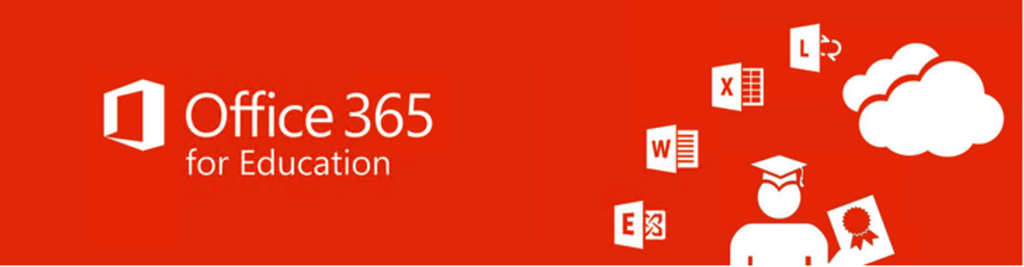
Free Office Downloads for TCU Faculty and Staff on Personal Devices
With our Office 365 Education Plus licensing, current TCU Faculty and Staff now have the ability to download and install Office on personally-owned computers and devices for free. Office can be installed on up to 5 devices for free. Office 2019 is available for Macintosh and Windows computers. The latest versions of Office are also available for your favorite devices such as Android, iOS (iPhone and iPad), and Windows mobile.
Note: Current employees are only licensed to install Office on their personal devices. and systems like OneDrive, Office Online, and O365 email are NOT available to Faculty/Staff.
Download Information for Computers
Free Office downloads are for installation on personally-owned computers only. Do NOT install this software on TCU-owned computers since it could interfere with the license on your machine. If you would like to install the office apps on your mobile device (Phone or Tablet) you can just download them from free from the appropriate app store and then login to the service using your TCU email address.
Note: Keep in mind that support for personal devices is limited since TCU does not own or manage the equipment.
- Visit the following site:
http://office.tcu.edu
- You will now be asked for your TCU username and password.
Note: The webpage link is not a TCU site but it is safe to enter your credentials (tcu.okta.com).
- Click the Install now button to begin your installation and follow the steps below if you need detailed instructions to complete the process.
Download Information for Mobile Devices
If you would like to install the office apps on your mobile device (Phone or Tablet), you can just download them from free from the appropriate app store and then login to the service using your TCU email address. You can install this on your TCU owned mobile devices as well as personal devices.
Step-by-Step Instructions:
- iOS (iPhone or iPad)
- Android
- Windows Mobile
Getting Help
![]()
Reach out to the IT Support HelpDesk for assistance with all of your technical needs. Our calling center provides front-line support to faculty, staff, and students via phone, chat, and remote support tools. This is the central hub of our organization and is the first place that you should contact when you are having technical difficulties. If we are not able to resolve your issue at this level then it will be escalated to the appropriate team for processing.
- Call Us – (817) 257-4357
- Chat With Us
- Our Open Hours
