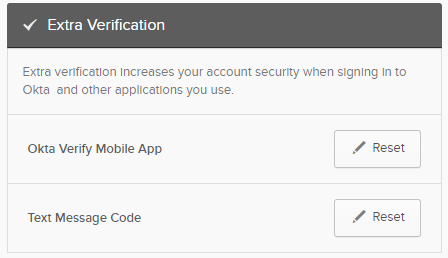Successful Enrollment

You have successfully completed the Okta Multi Factor Authentication enrollment for TCU with at least one of the three options that we have available. You are now ready to complete an authentication request.
How do I select between the different factors?
When the Okta verify page comes up it will always display the last factor that you used to connect to the system. If you want to switch to a different factor all you have to do is click on the drop down arrow next to the circular icon.
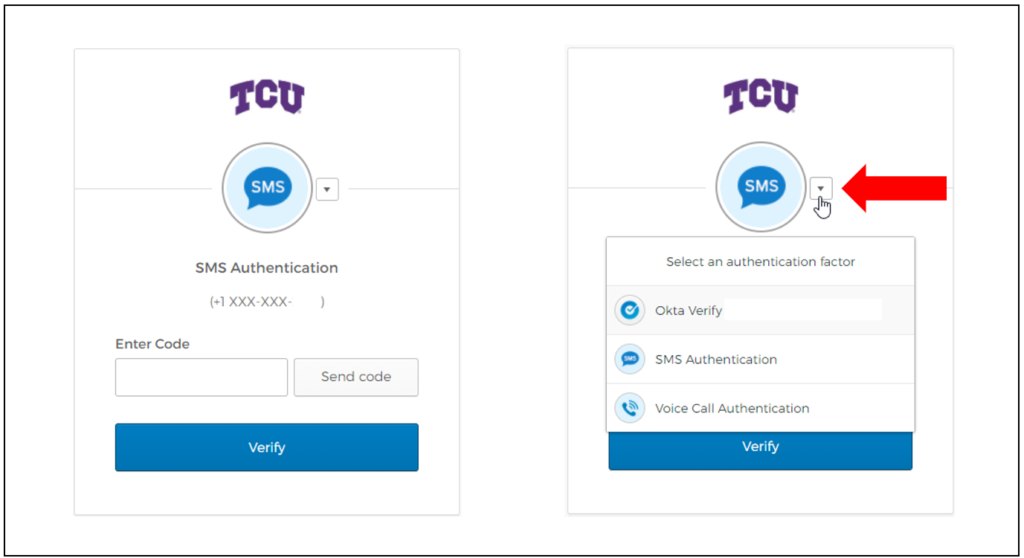
How do you update or reset my MFA factors?
- Visit the TCU Okta Portal at https://tcu.okta.com/enduser/settings.
- Click the Edit Profile button in the top right-hand portion of the screen.
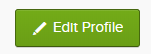
- Enter your TCU password again.
- Select the option that you would like to receive verification from (Okta Verify, SMS, or Enter Code from the app).
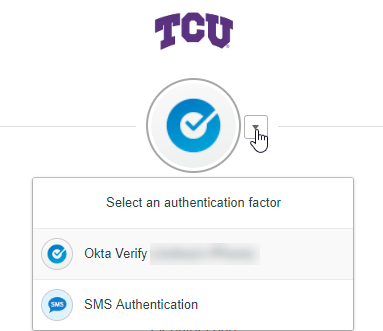
- If you selected Okta Verify or Enter Code then use the app on your phone to approve the verification. If you selected SMS, then enter the PIN that you received on your cell phone.
- Once you are in, scroll down to the extra verification section and reset and re-enroll in Okta verify or SMS.