TCU IT Self-Service
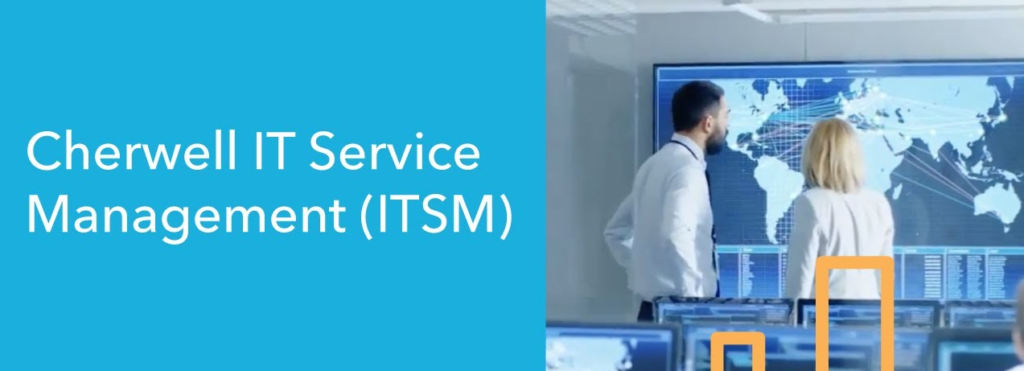
Create Your Own Ticket Online Using Cherwell
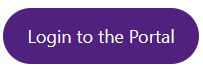 Log onto our Self-Service Portal with your TCU username and password.
Log onto our Self-Service Portal with your TCU username and password. - Select a Service from the menu that aligns with your issue or request.
- Select an option that fits your request from the right hand menu bar or click the Not Listed Above button.
- Describe your problem, include contact information and click the Submit button.
- You will receive a ticket confirmation via email with the incident/Request ID number.
- Tickets submitted via self-service will be processed during primary business hours (8am-5pm M-F).
Warning: Urgent issues must be escalated by calling the IT Support HelpDesk so our front-line team can begin working on your problem.
Suggestions On Creating a Ticket
- Include all the information that the person working with the ticket will need.
- If the issue deals with a computer problem, make sure to include when it started, what you have done to troubleshoot the issue, and who else is having the same problem.
- Always include computer names, computer types, and be sure to update your contact information.
Self-Service Video Tutorial – Cherwell Service Management
Learn more about how to use our self-service tool by watching the following instructional video.
Self-Service For Passwords
We have an online password self service tool to help you with your account. You can change your password, reset your password, or get help finding your ID number. Visit https://password.tcu.edu to use the service.
