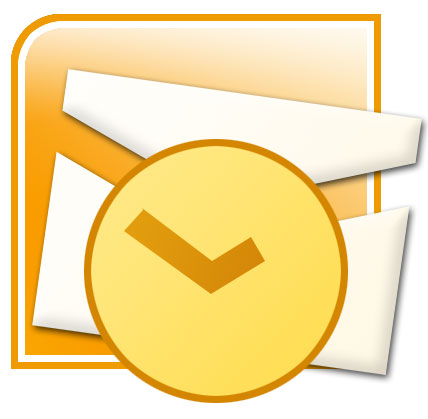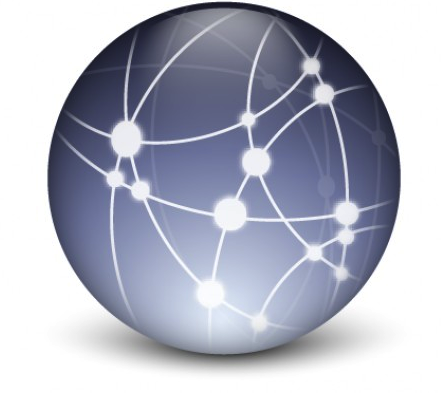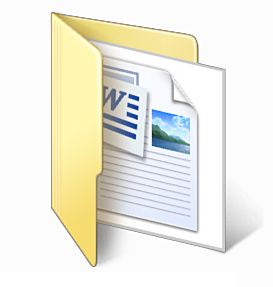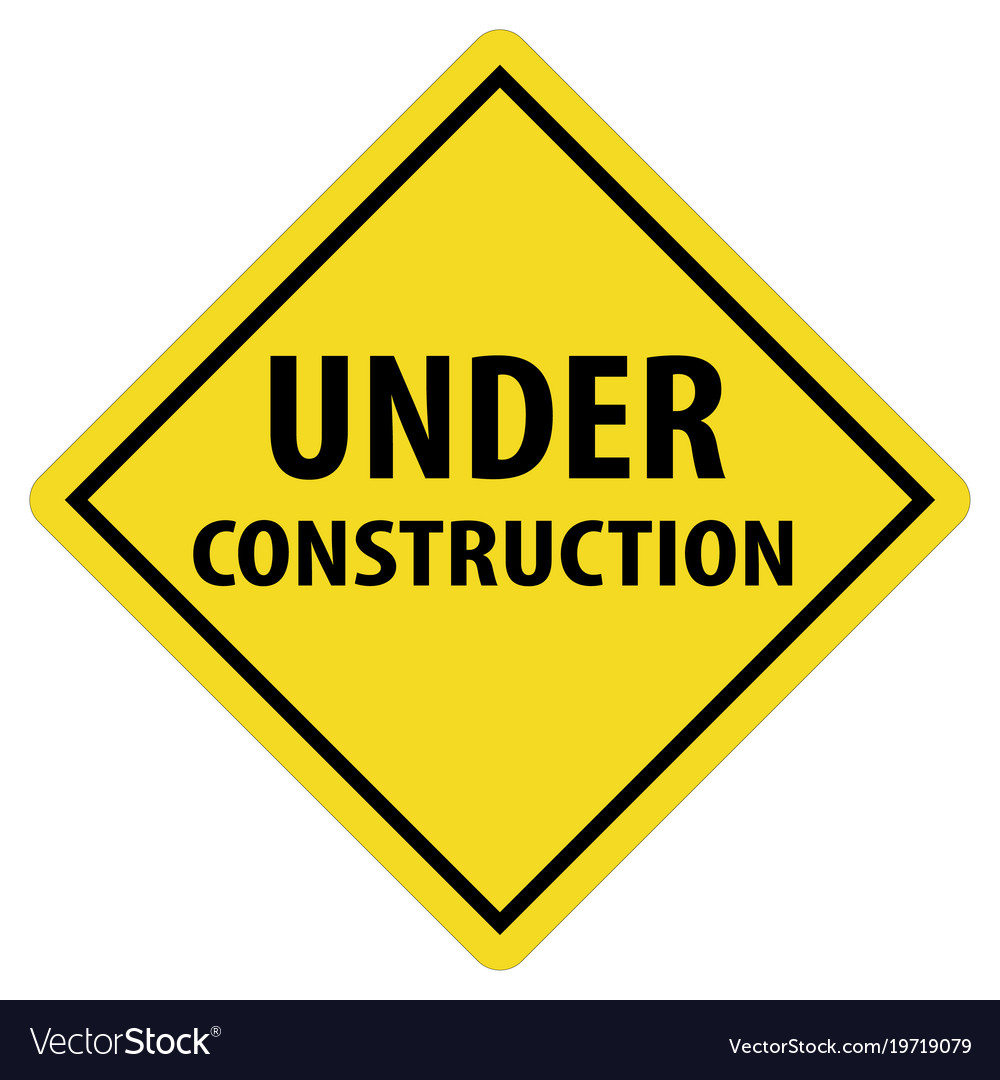|
Account Management
|
All TCU faculty, staff and students are provided accounts to access the TCU email system, the campus network, file services and the myTCU portal. Visit http://password.tcu.edu to utilize the password self-service tool where you can unlock your account, change your password, create security questions, or reset your password if it is forgotten. This includes items like Okta MFA and username changes.
 |
Computer Management
|
TCU will provide software and hardware support for all TCU-owned machines. Keep in mind that once the warranty on a device has ended our support will become very limited. Please contact the IT Support HelpDesk to schedule an appointment. This service includes things like old computer pickup, virus and spyware scans, computer re-images, and computer equipment moves. Check out the FAQ to learn more about this service.
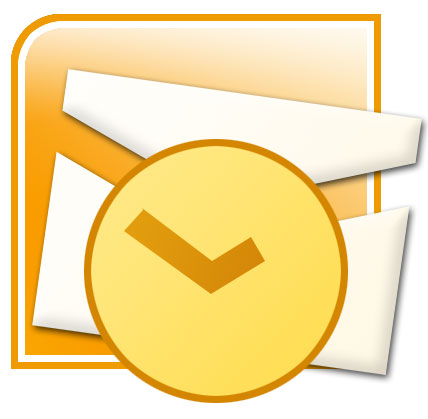 |
Email/Calendaring
|
Email accounts are provided for all TCU faculty, staff and students. Outlook is the supported email client on campus. The initial mailbox quota is 1GB. Email can be accessed through a web browser at http://mail.tcu.edu.
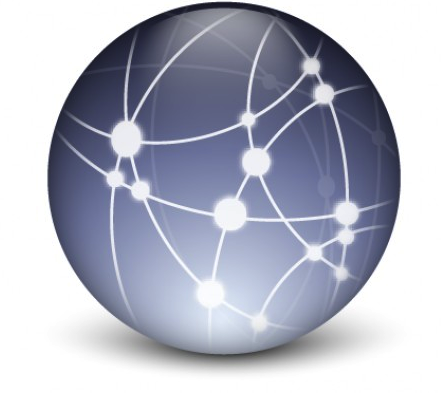 |
Network Connections
|
The TCU campus network is divided up into multiple subnets to help separate our users and provide access and security controls for our network team. When you come to campus you will either connect to our wired or wireless network. Access to every network is restricted based on whether or not the device you are using is a TCU-owned computer or a personal device. We will provide full support for all TCU-owned devices that need to connect to the network while support for personal devices will be limited. Wireless networks available include TCU Faculty Staff, eduroam and Guest.
 |
Printing Access
|
For problems with access to network printers contact the HelpDesk. For physical problems such as a printer jam or hardware failure, contact the support vendor. DI Laser supports the HP Printers on campus. Look for the support contact number located on the printer. Denitech or Documation support the Xerox and Ricoh MFPs. The contact number is located on the printer device. For toner, contact the vendor for assistance.
 |
Purchasing
|
IT Purchasing guides technology standards & purchasing at TCU. On a daily basis we issue purchase orders, monitor fulfillment, and ensure delivery accuracy. In cooperation with other IT departments, we periodically review & update technology standards in order to meet new campus requirements.Contact purchasing by email at itpurchasing@tcu.edu. Contact by phone at (817) 257-6800. Hours: Monday-Friday, 8am-5pm
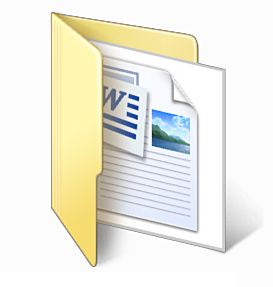 |
Shares/Storage
|
TCU provides faculty and staff with different types of file storage options: HomeFile shares and CommonFile shares on the TCU network and Box accounts for cloud-based storage. HomeFile shares are designed for individuals. All faculty and staff are encouraged to use this personal space to store all TCU business data. CommonFile shares are designed to share data for departments or specific groups of people. Each share starts with a minimum of 20GB of storage space. Backups are scheduled automatically and these shares are easy to access from off-campus using a web browser. Go to http://fsftp.tcu.edu for easy access to your files. TCU Students are provided with 1TB of space on OneDrive, which is part of the Office 365 account for students.
 |
Software Applications
|
Our consultants have experience with all of the standard software that is installed on our campus computers and will be able to assist with the software. Keep in mind that we do not have experience with every third-party application that you can download to your machine, and we may refer you to the developer for assistance. The following is a list of the standard software installed on faculty/staff computers:
- Windows 11
– Adobe Acrobat Reader – Office 2021 – Microsoft Edge/Google Chome/Firefox – Crowdstrike (Virus Protection) – 7-Zip – WinSCP (FTP) – Software Center (Portal to install TCU-provided software)
- macOS 14 (Sonoma)
– Preview – Office 2021 – Safari/Google Chrome/Firefox – Crowdstike (Virus Protection) – Fetch (FTP) – Jamf Pro (System Management Tool) – Self Service (Portal to install TCU-provided software)
 |
Telephony
|
The Technical Services Department is the university community’s source for office telephones, cell phone information, and voice mail services.
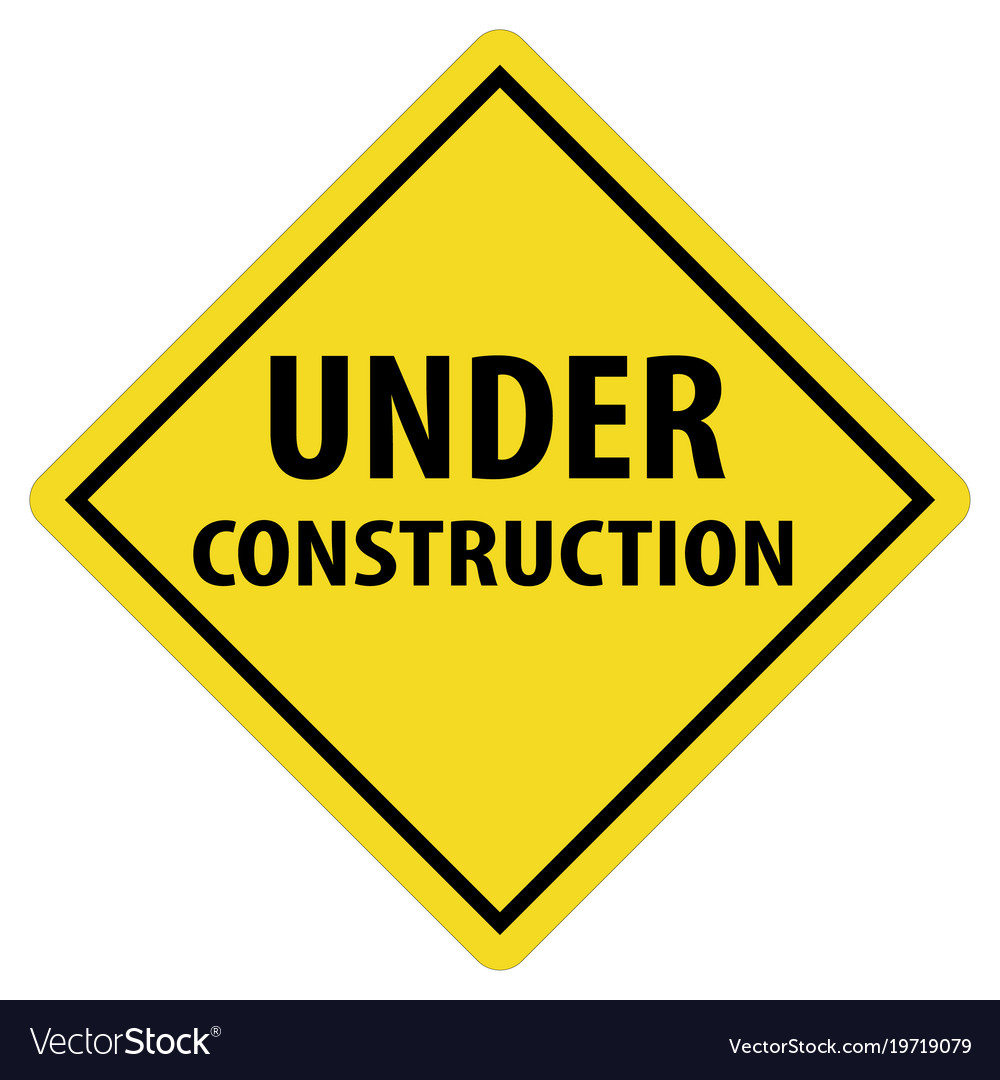 |
Training
|
Information Technology offers training courses in various computer applications, including Microsoft Office, SharePoint, Adobe and PeopleSoft. Hands-on sessions and documentation are provided for most TCU supported software. By making this service free of charge to departments, Information Technology hopes to encourage the continued education of new software and its function in our university. See our class schedule and register for a class. Online training is also available.
 |
Teleconferencing, CableTV and Signage
|
Spectrum U provides the Cable TV/Streaming for TCU. Please call (817) 257-4357 for assistance. There are hundreds of security cameras set up in TCU buildings and parking lots and the TCU Police own the process and policies around installing and using those devices. Please, reach out to the TCU Police if you have questions regarding this system.
 |
Web Services
|
This service includes anything that you can access using a web browser. This includes things like myTCU, Ad Astra, campus websites, Orgsync and many other online tools. Information Technology provides server space for web pages for departmental and personal sites. For help with departmental websites or social media projects, contact the Office of Website and Social Media Management at (817) 257-7810. For assistance with student, faculty or staff web pages contact the IT Support HelpDesk.