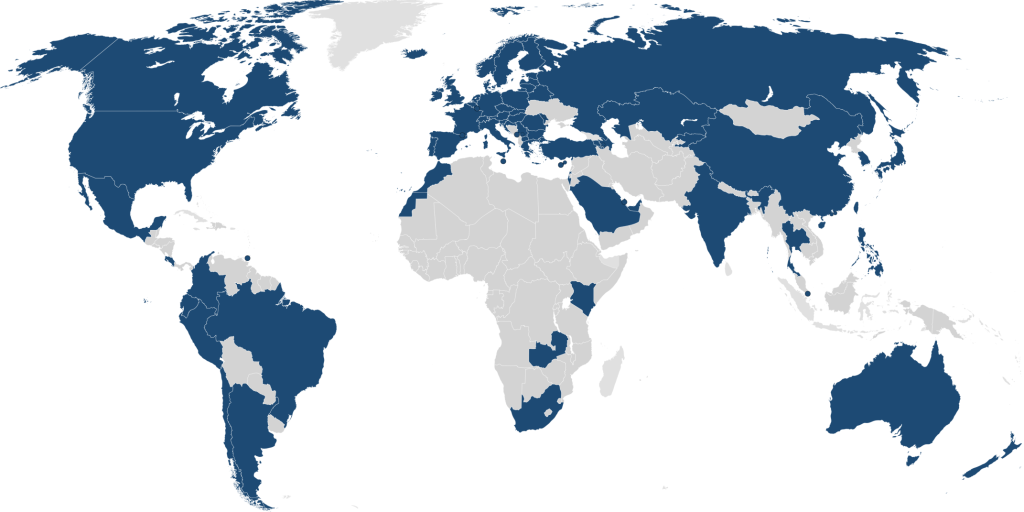Connecting to Eduroam
What is eduroam?
The eduroam (education roaming) network is a secure, world-wide roaming wireless service that many campuses have deployed to their networks. Once you’re connected to eduroam, you can enjoy WiFi access at TCU, and other participating educational institutions. This network is available for the personal devices of current Faculty/Staff and students (guests from other eduroam campuses can also use this network). If you have questions about this new system, please visit our Frequently Asked Questions Page for more details.
Note: Faculty/staff can use the eduroam network to give their guest users with a business purpose access the Internet via two methods:
- If the guest is from a school that also has an eduroam network, then they can connect to eduroam with their school email address (as the username) and password.
- If they don’t have eduroam at their home location, then all current TCU employees can create 3 day guest accounts for them by logging into myTCU and clicking on the Technology icon.
Connection Settings:
iPhone/iPad (iOS)
Android
Note: Because many different versions of Android are in use, the illustrations that follow are intended to provide a generic guide how to configure your Wi-Fi settings. Your own device’s exact appearance may differ slightly.
-
-
- On your Android device, go to Settings, then tap Wireless & networks, then Wi-Fi settings.
- Tap eduroam.
- Make sure that for EAP method, PEAP is selected.
- Tap Phase 2 authentication, and then select MSCHAPV2.
- For CA Certificate choose Do Not Validate
- Under Identity enter your TCU email address (i.e. super.frog@tcu.edu).
- Under Password enter your TCU password.
- Anonymous Identity: Not needed, leave blank
- If prompted to accept a certificate, click Yes.
-
Mac
-
- Select eduroam from the Wi-Fi section in the menu bar.
- When prompted, enter:
- Username: Your TCU email address (i.e. super.frog@tcu.edu)
- Password: Your TCU password
- Click Join.
- When prompted to examine the server’s certificate, click Continue.
- If prompted, enter the username and password that you use to login to your computer with. This must be an admin account on the device.
- Select eduroam from the Wi-Fi section in the menu bar.
Windows 10 and Windows 11
-
-
- Click the network icon in the system tray to view the list of available wired and wireless networks.
- Click eduroam, select Connect Automatically, and then click Connect.
- When prompted, enter:
- Username: Your TCU email address (i.e. super.frog@tcu.edu)
- Password: Your TCU password
- Click OK.
- A security notification asks you to confirm you were expecting to find eduroam in your location. Confirm by clicking Connect
- Click the network icon in the system tray to view the list of available wired and wireless networks.
-
Other Devices – Generic Settings
-
- Connection Requirement – WPA2 Enterprise Compatible Device
- Wireless Name – eduroam
- Security: 802.1x EAP
- EAP Method: PEAP
- Phase-2 Authentication: MSCHAPV2
- Proxy Settings: None
- IP Settings: DHCP
- CA Certificate: Use system certificates
- Domain: tcu.edu
- Identity or Username: Your TCU email address (i.e. super.frog@tcu.edu)
- Password: Your TCU password
- Anonymous Identity: not needed, leave blank