Microsoft 365
Microsoft 365 is a collection of cloud-based apps that includes TCU’s email system (Outlook) and familiar Office tools such as Word, Excel, PowerPoint, and Teams.
In addition to the online versions of these apps, faculty, students, and student workers may download versions to their personal devices. Users should use the TCU-supplied version of Office on their TCU-owned computer(s). Staff may submit a business case to the IT Help Desk if they need the downloadable software version.
How to Access Microsoft Tools
The easiest way to see all the tools you have access to online is to log into Microsoft 365.
First, Sign In using the yellow button at the top of this page or by visiting office.tcu.edu.
Logging in takes you directly to your Outlook email.
In the top left of the page, click on the grid icon next to Outlook.
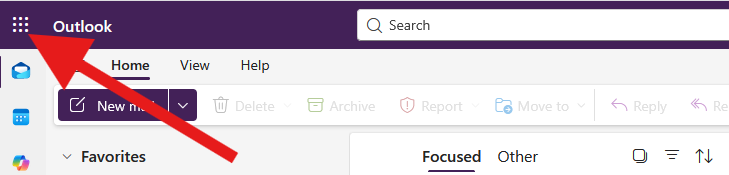
You can choose an app from the ones displayed or click on More apps to see all of your app options.
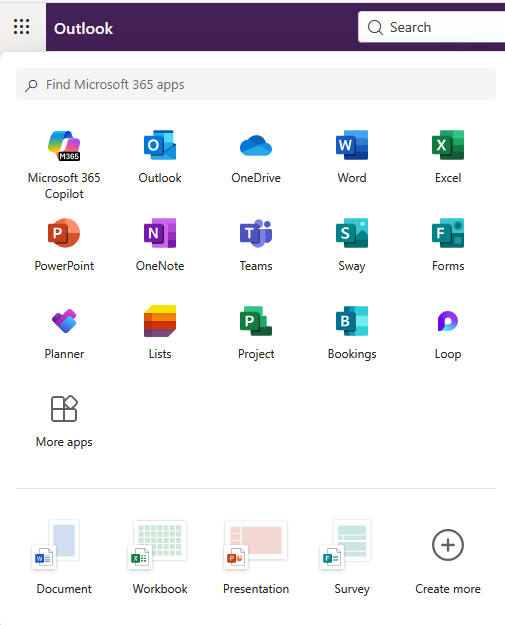
If your account type has access to the downloadable software options, use the steps below to add them to your device(s).
Follow these steps on the device you want to download the apps onto.
Computer or Laptop
First, Sign In using the yellow button at the top of this page or by visiting office.tcu.edu.
In the top left of the page, click on the grid icon next to Outlook.
Then click on More apps.
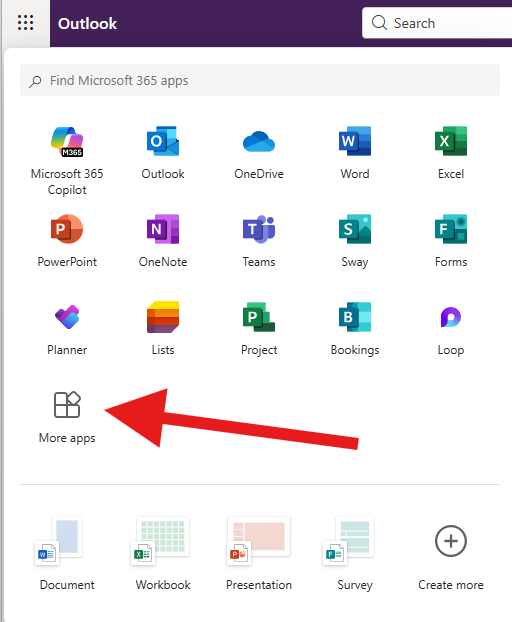
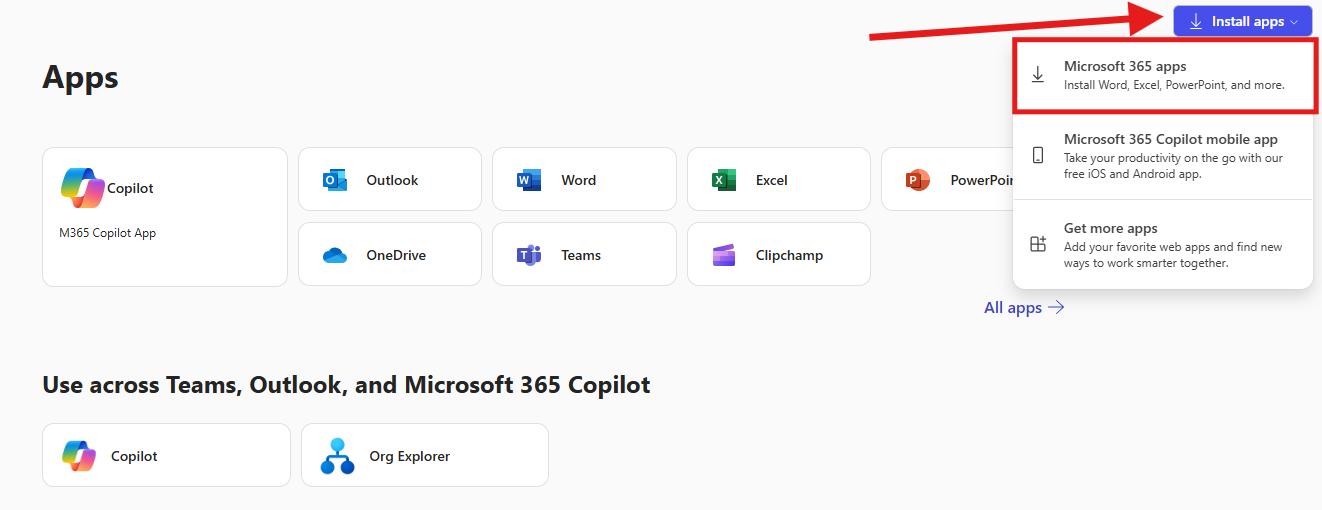
On the far top right, click on Install Apps and from the dropdown menu choose Microsoft 365 apps.
In the Office apps & devices tile, choose the Install Office button and follow the prompts.
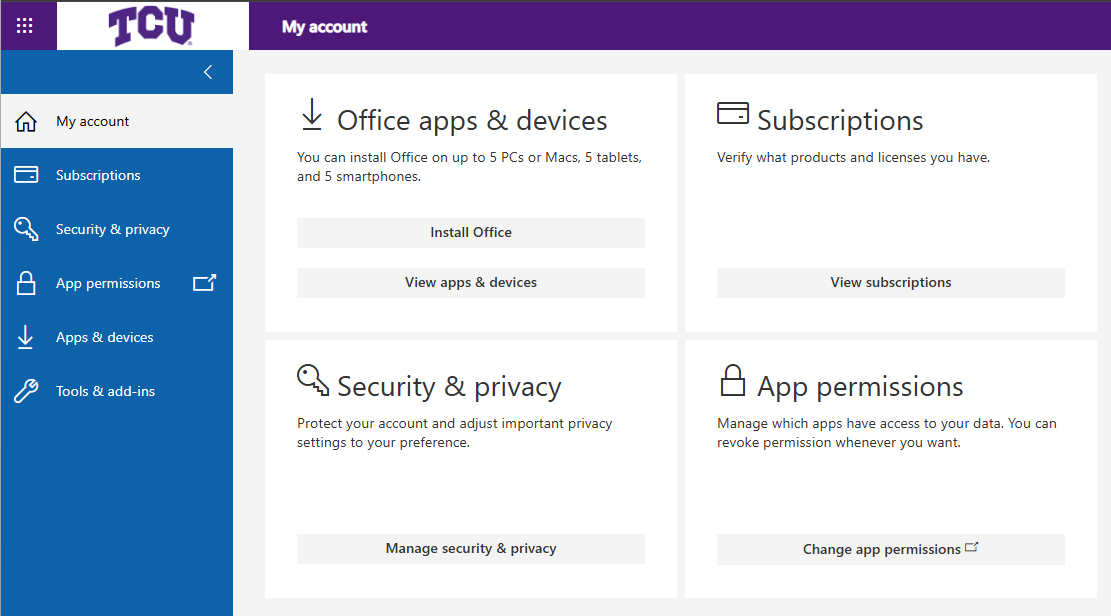
Mobile Devices
If you would like to download them to a phone or tablet, download them from the corresponding app store.
When you open it and are prompted, log in with your TCU credentials.
Microsoft has detailed tutorials for the following: