Current Students
From first day to graduation, TCU IT is here to help.
Find answers to common questions and explore frequently used technology tools. You can also browse our full list of Services for more options.
If you have any questions, please reach out to us at the IT Help Desk.
What is my TCU username and password?
When you created your TCU username and password as part of your application process.
If you have forgotten your username or need to reset your password, you can visit
password.tcu.edu.
What is the difference between my username and email?
Your username and email are related but used for different purposes. See the example
below.
Username: superfrog
Email Address: super.frog@tcu.edu
When logging into TCU websites, you will use your username (e.g., superfrog) and password. Notice that your email will have a period in the part before the @ symbol. Your username will not have any punctuation. Accidentally trying to log into a website with your full email instead of your username will not work and may lock your account.
How often do I have to change my password?
Passwords expire every 365 days, but we encourage you to change it before the last
day to avoid being locked out. You will receive an email 14 days prior to it expiring
to remind you to change it.
What if I forget my username or password?
You can get assistance with your username or reset your password by visiting password.tcu.edu.
What should I do if my account is locked out?
First wait 5 minutes to see if it is a temporary lockout and then try logging in again.
Okta (TCU's Multi-factor Authenticator)
What is Okta?
Okta is TCU's multi-factor authentication tool that keeps your TCU account safe and
allows you to log into most TCU online tools and apps with your TCU account. You may
be familiar with these tools when you log into a bank or health care app with a password,
and then it asks for you to confirm its you with your phone.
Learn more about Okta and how to set it up on our Okta resource page.
How do I reset my Okta Verify?
Please visit it.tcu.edu/okta and click on the How to Modify Your Factors tab.
Where can I check my email?
Learn about your TCU email at our resource page, or use the information below to access your email via the
web or app.
Check your email online at one of the following websites:
Or check your email using one of the following apps:
- Outlook App (Android, iOS, iPadOS, macOS, PC, and Andorid devices)
- Mail for Apple Products (iOS, iPadOS, and macOS)
- Mail For Android devices
How does email storage work?
You are given 10 GB of space to store email while a student at TCU.
If your quota is exceeded, you must delete messages and empty the deleted items folder in order to regain free space. One way to save space is to save large file attachments to your Box account or another storage space and delete the attachments from email. If you need help with this in the future, reach out to the IT Help Desk.
Do not give anyone access to your account by sharing your username and password.
If needed, you can create up to three Grant Access accounts that authorize parents or other individuals to see financial aid, student account information, and student records (including grades).
- Scholarships & Financial Aid: Information such as requested information, aid notification, verification status, and disbursements.
- Student Financial Services: Information such as account balance, student bill, and the ability to make a payment.
- Student Records: Information such as transfer credit, grades, and class schedule.
Grant Access accounts also include a PIN that allows the parent or individual to reach out to TCU personnel to discuss the specific items you have given them access to. You, the student, are the owner of these accounts and will be the only person who can add/remove accounts and modify access to this information.
How do I set up a Grant Access account?
Students should use the following instructions to learn how to manage grant access
accounts in myTCU.
- Create a Grant Access account
- Modify permissions to an existing Grant Access account
- Reset a password for a Grant Access account
- Delete a Grant Access account
Important information for parents or individuals using a Grant Access Account
- If you forget your password, you MUST contact the student so they can reset it for you. They can send a temporary password to you via email.
- You will be required to change your password when you log in for the first time or after a password reset.
- The student is the ONLY person who can grant you additional access and reset your password.
- Once you change your password, it will be valid for 365 days and you will be prompted to change it once it expires.
- You will need to work with your student if you need to have the email address associated with your grant access account changed.
- You will be notified via email when an account is created for you and every time that the access to that account has been modified (including password reset requests).
Trouble logging in?
If you have been granted access, then the student who granted access is your first
point of contact when you have trouble with your account. They are the ONLY person who can reset your password and modify your access to different pieces of information.
Tips to try:
- Clear cookies and cache from your web browser.
- Try another web browser.
- Try another device.
- Reach out to the student to have them reset your password, modify your access, or re-create your account.
- If the student cannot address the problem, then they will reach out to the appropriate TCU department to troubleshoot the issue on your behalf.
What type of computer should I bring?
Both Windows and Macintosh computer platforms are supported on campus.
However, some colleges or departments may require a certain type of computer, so it is advised to contact your college or intended department.
Should I purchase a laptop or desktop?
It is purely a matter of personal preference. A majority of TCU students bring laptops
to campus.
However, some colleges or departments may require laptops that can be brought to class. Contact the college or intended department for their specific requirements.
Do I need antivirus software installed on my machine?
Yes. We recommend Windows Security Essentials/Windows Defender for Windows machines.
For Macs there are a variety of free options online.
Is there assistance for setting up my laptop?
You can bring your laptop to the IT Help Desk in the Library, and we can help you with TCU-related services. For example, installing
Microsoft Office suite.
Where can I get my computer hardware repaired?
The IT Help Desk is not able to provide hardware repair services for student-owned
computers.
Students are asked to contact an outside vendor or the manufacturer of their machine for hardware support.
Internet access is free on campus for current TCU students.
What wireless network do I use for my personal devices?
For wireless devices (such as a phone, laptop, or tablet), you will use your TCU credentials
to log onto the eduroam network. Visit our eduroam resource page for how to add different types of devices.
What network do I use for other types of devices?
You will use one of two other networks listed in the drop downs:
- Living on Campus: Adding Smart Devices to the TCU Registered Network
- Living on Campus: Adding Devices to the Wired Network
You have access to TCU computer labs in various locations on campus and can use a
computer by logging in with your username and password.
Check the lab availability or access a computer for specialty software.
There are also Windows laptops available for check out from the library if you need one for a short period of time.
How do I print in computer labs?
You can print via Pharos Mobile Print from lab computers or your personal device.
Both color and black and white is available, as well as photocopying.
Visit our Pharos Mobile Print page for instructions and current printing prices.
How do I print with my personal printer?
Students may bring printers to their residence halls, but personal printers must be
connected via cable to their device.
Wireless printing is not supported on the campus network, and routers are not allowed in residence halls.
How do I connect my devices to the internet?
There are three options depending upon the type of device you are trying to connect:
- Personal devices (Ex: laptop, tablet, phone, etc.), visit it.tcu.edu/eduroam for steps.
- Smart devices (Ex: Amazon Echos, Apple HomePod, smart lights, streaming devices, etc.), see the drop down Living on Campus: Adding Smart Devices to the TCU Registered Network
- Equipment needing a fast connection and has an ethernet port (Ex: game consoles, TVs, etc.), see the drop down Living on Campus: Adding Devices to the Wired Network
Important Note when Purchasing Devices:
Some devices might be equipped with outdated technology that could make it incompatible
with our networks. When purchasing, choose equipment with an Ethernet port for wired
connection. Or purchase equipment with Wi-Fi that can do protocols: 5ghz, Wi-Fi 6,
802.11ac, 802.11ax.
If you have questions about a compatible device (such as a phone, TV, gaming console), please reach out to the IT Help Desk to inquire if it is compatible with our network.
Will I have an ethernet port in my residence hall?
Each student has one wired ethernet port and can choose which device to connect. You
will need a category 5e ethernet cable. Each student may receive 1 free 6-foot long
cable at the IT Help Desk (while supplies last).
Am I allowed to connect my game console?
Game consoles are allowed, but require a wired connection (using an ethernet cable).
You may also be able to use the TCU Registered network for these types of devices
as well.
How many devices am I allowed to register on the network for use on campus?
Students may register up to six devices.
Am I allowed to have a wireless router or network switch?
Wireless routers are not allowed on campus. There could be potential repercussions
if they connect to our network, so for the safety of the TCU community, they are not
allowed. If a router or switch is detected during a network scan, then your access
will be disabled.
Can I use a personal HotSpot?
Personal HotSpots are not allowed on campus because they can interfere with the Wi-Fi
network and cause difficulties for others, especially in a classroom or populated
area.
Are devices for securing computers allowed in residence halls?
Yes, but Residential Services does not allow any devices that would cause damage to
the surface of residence hall furniture. Personal property insurance coverage under
the parent’s homeowners policy or the purchase of property insurance for your room
is recommended.
Do I need a surge protector?
Surge protectors are recommended for your devices.
Where can I find cable TV?
Cable TV is available in residence hall lobbies.
Getting Help
Need help with your on-campus tech? We’re here to help you get connected and stay connected.
If you live on campus, TCU Registered allows you to add smart devices (Ex: Amazon Echos, Apple HomePod, smart lights, streaming devices, etc.) in your room.
How Do I Add My Devices?
Unlike the eduroam network, TCU Registered requires you to register the mac address of the device in myTCU before it can be connected. The basic steps are outlined below and followed by instructions for specific smart devices.
Step 1: Register your devices in myTCU
Log into my.tcu.edu and click on the Technology tile. From there, in the left navigation, choose TCU Network Registration. It should look like the following.
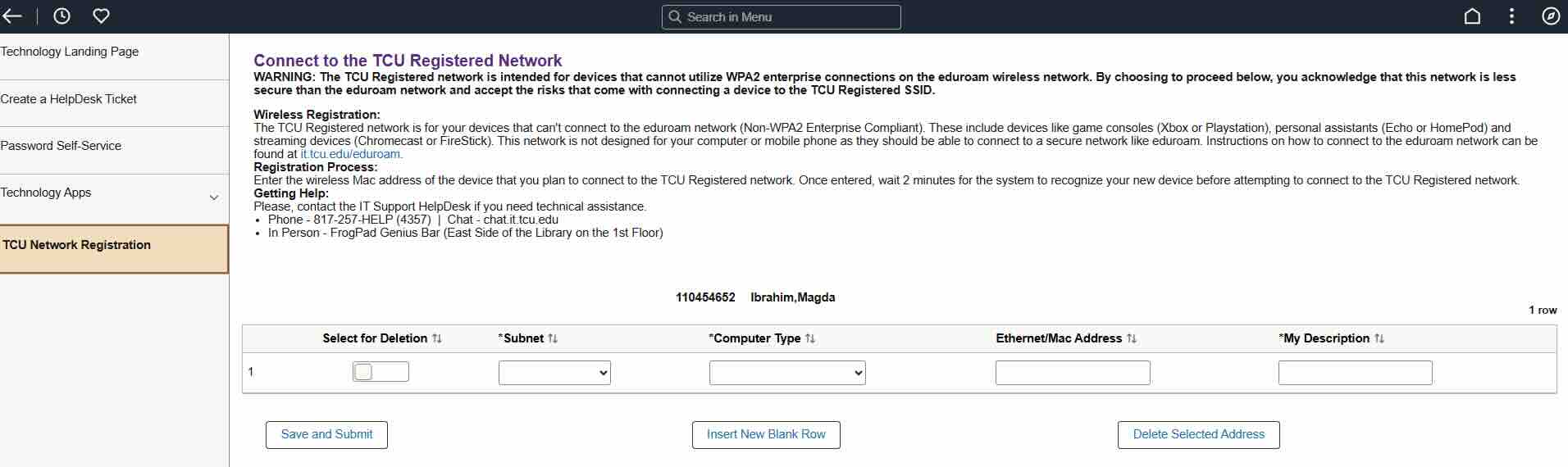
Input your item information, add rows as needed, then Save and Submit. You can add up to 6 devices.
Step 2: Wait 5 minutes for the network to sync
Step 3: Connect your device to TCU Registered
Specific Smart Device Instructions
Because different devices may have different set ups, here are some steps for common devices.
Getting Help
Need help with your on-campus tech? We’re here to help you get connected and stay connected.

If you live on campus, the wired network is best for a device or equipment needing a fast connection and has an ethernet port (Ex: game consoles, TVs, etc.). Each student has one ethernet network jack allocated to them to use for a device of their choosing. (See image of port.)
Just plug your device into a BLUE wired port in your residence hall and the device will automatically get an IP and connect to the network.
The IT Help Desk will provide you with a 6-foot ethernet cable if you need one. Just visit the Frog Pad when we are open to pick one up. If you need longer cables, these can be found at Walmart, Target, Amazon, etc.
Getting Help
Need help with your on-campus tech? We’re here to help you get connected and stay connected.
Apple Store for Education
Go to https://www.apple.com/us-edu/store and or call 1-800-MY-APPLE for current pricing and discounts.
Dell University Student Program
Go to www.dell.com/tcu. Use Member ID: US126608309 when prompted.
Microsoft Office
Students are able to use Microsoft 365 online or download the app versions on up to 5 devices.
Visit our Microsoft 365 resource page for instructions to login to the web portal or download Office apps.