Printing: Xerox
To use Xerox printers, employees must enroll in PaperCut, which charges print and copy jobs to the appropriate departmental account.
FAQ
Step 1: Request Access
Put in a ticket with the IT Help Desk to request access and provide your budget codes in the ticket. (If you are moving from one department to another, request to replace your old codes with your new codes.)
Step 2: Associate ID Card
One you receive an email that you have been added to the system, you can associate your ID card to PaperCut.
Watch the following video for instructions.
Step 3: Start Printing or Copying
Touch your badge to the Xerox card reader to release jobs sent to the FollowMe queue or to make copies on the device.
There are two types of printing at TCU: Direct Queue printing and FollowMe Queue printing.
Direct Queue Printing:
This option sends your print job to a specific department-assigned printer. Once you select the printer, your document prints directly on that device.
Printer queues are named using the Xerox machine’s ID number to help you easily identify the device you're printing to.
You can print to these queues only from a TCU-owned Mac or Windows device connected to the wired network or the TCU Faculty/Staff wireless network.
Each printer has a queue label and Xerox ID on the front—be sure to note this information before following the setup instructions below.
Choose the directions for your type of computer below.
FollowMe Queue Printing:
This option allows you to print to any Xerox copier on campus.
After selecting the FollowMe printer, your job is held in the system. When you're ready to print, go to any Xerox copier, log in using your ID badge or TCU credentials, adjust basic print settings if needed, and release your document.
Choose the directions for your type of computer below.
At the Xerox machine, you will have two options to get started:
- Place your ID badge onto the device.
- If you don't have your ID badge, you can log in using your TCU credentials.
Once logged in, you can adjust settings such as number of copies, single or double-sided printing, and color options.
When finished, remember to badge out or press "Log out" when you're done so someone else does not print with and charge your account.
There are several situations where you might need to charge jobs to different budget codes and by default all PaperCut users are setup to charge to the same departmental account for all prints/copies. If you need IT to configure your account to allow you to charge to more than one budget code please put in a ticket with an explanation of what you need. Once these features have been added to your account, you will need to install the PaperCut MF app on your TCU computer.
Once your account is setup and you have installed the PaperCut MF app, every time that you print to a Xerox device you will be prompted to select the correct account to charge.
You can even badge into a device to make copies and use the Select Account button to identify which account that you want the copies to bill back to.
Students do not have a PaperCut account. If you have students working in your department who need to use PaperCut, they must log in with their student worker account.
A student worker account is separate from their standard student account and does not affect it.
If a student needs a student worker account or you're unsure if they already have one, please contact the IT Help Desk for assistance.
If you need toner, letter-size (20lb) white paper, or staples for a Xerox device under contract, you have two options:
Option 1: Order via Ticket (Preferred Method)
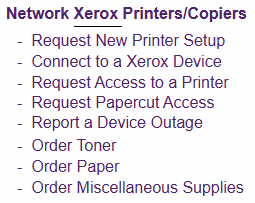
- Visit our IT Help Desk ticketing system and log in with your TCU credentials.
- Choose Printing Access from the main list of choices (see sample image).
- On the new page, find the Create a Ticket column on the right-hand side.
- Find the Network Xerox Printers/Copiers section.
- Choose the supply you need or choose Order Miscellaneous Supplies if it isn't listed.
- Complete the request form and submit your ticket. Someone will reach out to you when your request is being worked on.
Option 2: Alternative Ways to Order
- Phone: (817) 257-4357 (HELP)
- Chat: chat.it.tcu.edu
- Visit: come to the FrogPad in the Library
Important Notes:
- Orders can be placed 24/7, but requests are processed Monday–Friday, 8 AM–5 PM.
- Supplies are only provided for Xerox devices under contract. Supplies for HP printers are not included, so departments must order toner and paper through an office supply vendor. Do not use Xerox supplies (such as paper) with HP or non-contracted printers.
Xerox devices do not have fax capabilities, but faxing is now handled through RingCentral.
If you have a desk phone, you also have a RingCentral account, which allows you to send faxes digitally.
To fax a document, you’ll need a scanned or digital version. For detailed instructions, visit sending a fax with RingCentral.
Any department needing to replace/buy equipment should start by putting in an IT Help Desk ticket, which will get routed to IT Purchasing.
You may be referred to one of our copier vendors if you are looking to replace a Xerox.
To make sure our printers are always up to date and secure, our network printer maintenance window is on Sunday morning from Midnight until Noon.
We may have to bring the system down during this time with little or no warning to the TCU community.
Please, hold off on reporting major outages to the network printer system if it occurs during the maintenance window.