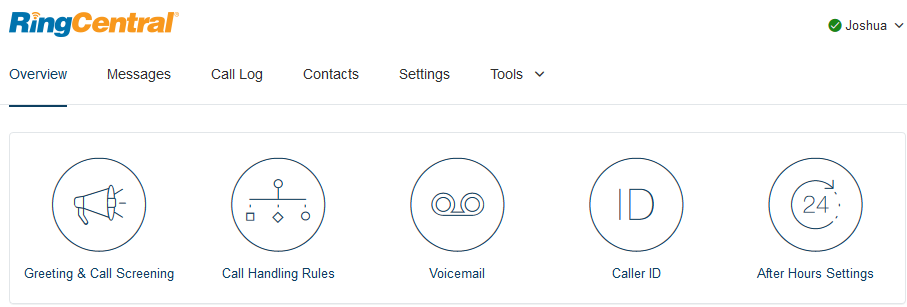RingCentral
RingCentral is a cloud-based phone, chat, and virtual meeting software to help you stay connected using your smartphone, tablet, computer, or office phone.
Learn about RingCentral
 RingCentral University is your centralized resource for online RingCentral training and educational resources for system administrators and RingCentral Office® users, including:
RingCentral University is your centralized resource for online RingCentral training and educational resources for system administrators and RingCentral Office® users, including:
- Live and on-demand webinars
- Self-paced tutorials
- Product training
- Instructional videos
Visit the Employee Experience page to access the online training offered for RingCentral.
FAQ
Contact the IT Help Desk and provide the following:
- name
- ID number
- extension number (if reassigning an existing number)
- building & room location
- serial number (found on the bottom of the phone)
Once your phone and RingCentral account is ready, you will receive an email to activate your account. This email is only good for 24 hours, so if it expires, you will need to reach back out to the IT Help Desk to get the link renewed.
RingCentral has a series of different apps that connect to the various functions of the tool. Take a look at the list of tools available to you below:
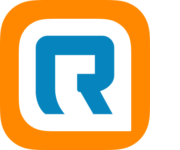 RingCentral App (For Desktop/Laptop/Mobile Devices)
RingCentral App (For Desktop/Laptop/Mobile Devices)
The RingCentral app’s allows you to transition between phone calls, video meetings, and team chat.
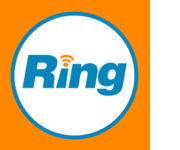 RingCentral Outlook Plugin (Windows Only)
RingCentral Outlook Plugin (Windows Only)
With RingCentral and Outlook integrated, you can manage all your contacts on one searchable screen. See all your past communications such as calls, texts, faxes, and voicemails within Outlook.
You can manage a large portion of your RingCentral settings by logging into the RingCentral Web Portal: service.ringcentral.com.
The online portal gives you access to the following:
- Edit User Details
- Modify your Phone and Presence Settings
- Manage Greetings and Call Screening
- Update Call Handling and Forwarding
- Change Messaging and Notifications
You can use just the 4-digit extension.
For example, you can dial 4357 to reach the IT Help Desk.
Dial the 10-digit phone number.
US long distance calls do not require you to dial a 1 before the number, but international calling must be requested if you need it.
You have a few options of where you can set up music for your callers to hear. First, log into the online RingCentral Portal at service.ringcentral.com. Then change these settings by following the path for the setting below.
Change the greeting: Click Settings > Phone > Voicemail greeting
Change the hold music: Click Settings > Phone > Hold Music
Change the music when connecting: Click Settings > Phone > Incoming Call Rules > Work Hours (move the slide to the on position for Play Music while Connecting). You can also access this from the Overview and Call Rules section.
This can be done from the online RingCentral Portal at service.ringcentral.com.
Click Settings > Phone > Incoming Call Rules > Work Hours > Ring Settings
From here you can then move the sliders to turn on or off the desktop phone and desktop or mobile app. You can also click on the "Ring all together" option to choose if your devices ring in a sequence and how man times each device rings.
You can learn more about this option by visiting the RingCentral Knowledgebase.
This can be done from the online RingCentral Portal at service.ringcentral.com.
Click Settings > Devices & Numbers > Presence (the Presence button is off to the right)
Note: You cannot modify the first two buttons as those are your personal phone lines.
Just press the message button on your desk phone.
You must have your voicemail PIN before using this feature. See below for how to reset your voicemail PIN.
This can be done from the online RingCentral Portal at service.ringcentral.com.
Click Settings > Phone > Voicemail PIN > Save
Since RingCentral cannot determine if you listened to a voicemail sent to your email, you will need to address this issue in one of two location:
- Using RingCentral (three options):
- Visit service.ringcentral.com and clear out your messages, which will update the light on your phone.
- Download the RingCentral Phone app on your computer or mobile device and clear out your messages which will update the light on your phone.
- You can also have the system mark your messages as read once emailed which will keep
the light from coming on at all if email notification is turned on.
- Visit service.ringcentral.com > Login > Settings > Notifications > Change Basic Settings to Advanced Settings > Customize Notifications right next to Voicemail Messages > Check “Mark message as read once emailed” > Save
- Using Your Desk Phone:
- Press the Message button and enter your PIN to clear out the waiting messages.
You can pick unique ringtones for the different lines on the phone.
You can also refer to the phone manual for more information.
In the Desktop app: Settings > Phone > Ringtones
You can transfer a call to another contact and choose the transfer type you want to use for the call. You can also refer to the phone manual for more information.
Three Options:
- During a call, do one of the following:
- Press Transfer to use the default transfer type.
- Press and hold Transfer to use the non-default transfer type.
- For example, if Blind is the default, press and hold Transfer to perform a Consultative transfer.
- Press Transfer > More, and select Blind or Consultative.
- Depending on the default transfer type, either the Blind or Consultative option displays. For example, if the default transfer type is Blind, then you can select Consultative.
- Dial a number or choose a contact from the Recent Calls or a directory. If the transfer type is set to Blind, the call is transferred immediately.
- If the transfer type is set to Consultative, select Transfer after speaking with your contact.
Follow these step-by-step instructions for how to send a fax.
RingCentral has a System Status page you can check if you are wondering about a service outage.
If the status shows it is working but you are still experiencing issues, please contact us at the IT Help Desk .
Learn about Your Phone Model

The Polycom® VVX® 250 business IP desk phone is a high quality, four-line, IP phone
that delivers reliable performance and an enterprise grade sound quality. It is ideal
for knowledge workers, cubicle workers who need the high-quality features that today’s
modern business environment demands.
- 2.8” color LCD screen (320x 240 pixel resolution)
- 4 line keys
- 4 soft keys
- In-call keys: call transfer and hold
- Illuminated audio keys
- HD audio
- 1 USB port
- 2x Gig-E ports

The Polycom VVX 350 business IP desk phone is a high-quality, six-line, color, mid-range IP phone designed for small- to medium-sized businesses. It’s ideal for knowledge workers and call center operators who need to handle a moderate or high volume of calls, and whose work demands reliable connectivity.
- 3.5” color LCD (320x 240 pixel resolution)
- 6 line keys
- 4 soft keys
- In-call keys: call transfer, hold and voicemail
- Illuminated audio keys
- HD audio
- 2 USB port (rear and side)
- 2x Gig-E ports

The Polycom VVX 450 business IP desk phone is a high-quality, twelve-line, color IP phone for businesses of all sizes. It’s ideal for knowledge workers and call center operators who need to handle a moderate or high volume of calls, and whose work demands reliable connectivity.
- 4.3” color LCD (480×272 pixel resolution)
- 12 line keys
- 4 soft keys
- In-call keys: call transfer, hold and voicemail
- Illuminated audio keys
- HD audio
- 2 USB ports (rear and side)
- 2x Gig-E ports