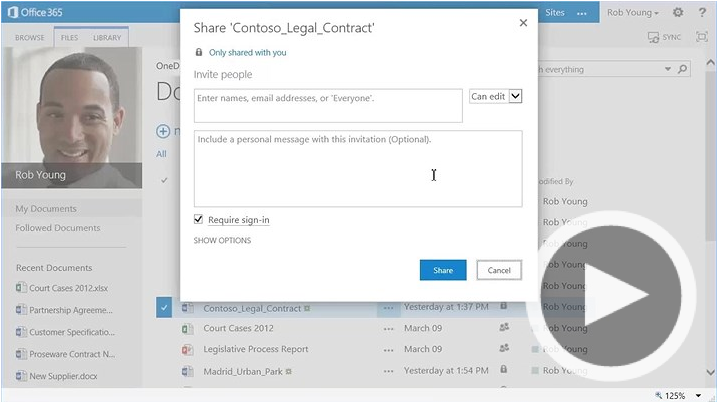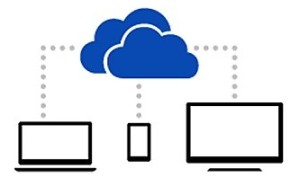OneDrive
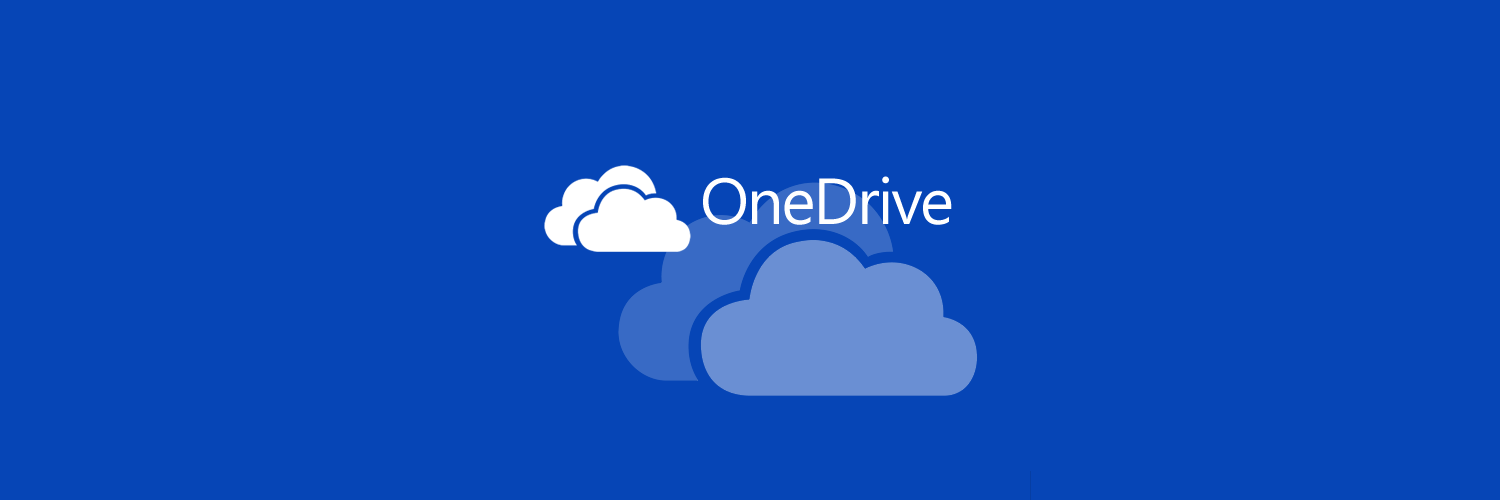
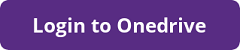
OneDrive for Business is a Microsoft online service that provides resources for file storage, collaboration and communication. Employees and Students will receive 100GB of storage space when in the O365 system. All files that are stored in OneDrive are private initially. However, file permissions can easily be changed to share with other individuals (both at TCU and externally). The single-item file size upload limit is currently 10GB.
OneDrive Features
- Store 100GB of data online
- Share files with the TCU community as well as external users
- Access and synchronize files easily on multiple devices
Using OneDrive
- Login to your TCU account (using the button at the top of the page).
- Click OneDrive from the top menu bar. The first time in OneDrive, you may see a message indicating the account is being activated. That process takes a few minutes to complete.
- You can use the OneDrive service from the browser window. Once you have initially launched one drive, it should also be a default save option without your Microsoft Office applications. You can also download the OneDrive Sync application onto your computer. This will automatically backup files saved to a specified location to your OneDrive account
Adding One Drive to your Microsoft Office Suite
- Launch an Office application
- Click File
- Click Account
- Click Add a service
- Select Storage– One Drive
- Enter your email address using the @tcu.edu format
Synchronizing Files
Sync allows you to designate one or more OneDrive for Business folders to be replicated on your local computer or mobile device. Once you establish sync, you can change a file in OneDrive online and the local copy of the file is updated automatically and vice versa.
- For Office 2013 clients and above, OneDrive sync is already built in. Once you click Sync from within the browser, it should automatically create the local folder and start the connection service.
- For other clients, you can download the One Drive for Business sync app.
- For more information or to view tutorials on configuring and using OneDrive, visit http://office.microsoft.com/en-us/sharepoint-server-help/what-is-onedrive-for-business-HA102822076.aspx