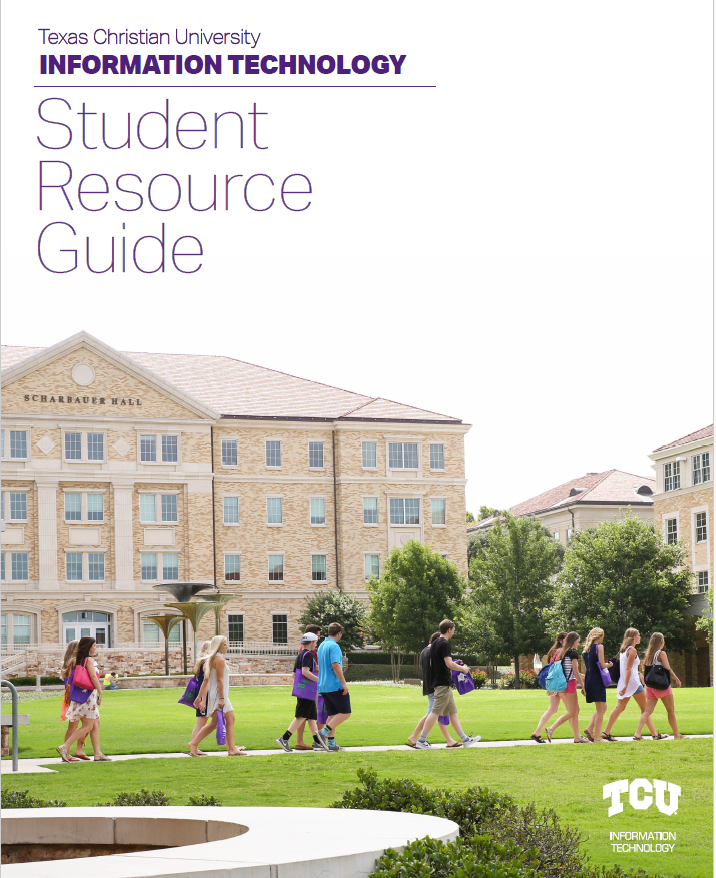New Students & Technology

How to Get Help
Self-Service Request: Submit a Ticket
Chat With Us: http://chat.it.tcu.edu
Give Us a Call: (817) 257-HELP (4357)
Visit In Person: TCU Library (East Entrance)
Other Important Support Information:
Learn More
Technology Checklist for Students
- Bring your Windows or Macintosh desktop or laptop computer to campus.
- Bring other devices such as tablets, smartphones, game consoles.
- Install an Microsoft Office software suite. Students can download free versions of Office after they registered for class. See details at office.tcu.edu. Campus computer labs have Microsoft Office for Windows and Macintosh, along with specialized software needed for certain majors.
- Install an Anti-virus software on your Windows or Macintosh machine and Enable automatic OS updates.
- Bring network cables for your computer, game consoles, and smart TVs. Games consoles and smart TVs cannot be connected wirelessly. We recommend you setup your computer with a wired connection, as well as a wireless connection.
- Bring a printer and a printer cable. No wireless printers are allowed on the eduroam wifi or TCU Registered networks. Printing is available in labs for a small fee. See the Student Printing section below.
- Bring a flash drive or external hard drive if you plan to use a lab computer since you will need to ensure that you don’t leave any data behind. We also recommend that you become familiar with Box so you can store your data in the cloud and avoid losing files when a computer lab machine is re-imaged or wiped at the end of the semester.
- IT HelpDesk support is provided for devices with current operating systems, so keep your systems up to date.
- Limited support is provided for Unix/Linux and older operating systems.
- NO Routers are allowed on the student network. (ex: Airport time capsule)
- Read the Network and Computer Usage Policy
Supported Services for TCU Students
- Accounts for email and file storage
- Wireless and wired Internet access from residence halls
- Support for Internet connections in residence halls
- Support for wireless Internet access across campus
- Student smart phone setup for TCU e-mail
- Documentation for student computing services is provided. (Use the links on the right menu bar.)
- Labs with Windows and Macintosh computers are located throughout campus. Departmental labs have specialized software needed for various majors. For example, CAD software is installed in the Engineering labs.
Accessing the Internet – Wireless/Wired
As a student your can access the network via three different methods.
- eduroam – Phones/Tablets and Computers (Mac or Windows)
- Open the wireless on your device, then login with your TCU email address and password.
- This network requires a WPA2 Enterprise compliant device.
- TCU Registered – Echos, Homepods, Smart Lights, Streaming Devices, and other non-WPA2 Enterprise Devices. You can register up to 6 devices.
- This is an unsecured network that requires devices to be registered.
- TCU Wired – For Game Consoles, TVs, Streaming Devices and other equipment that needs a fast connection and has an Ethernet port.
- This is only available in residence halls. There is one port per student in the room.
Student Printing
Students receive $30 worth of free prints (NOT copies) each semester that can be used for lab printing. This equates to 300 free black/white prints (10 cents per page) each semester. Balances do not carry over.
- This free printing balance is part of the services that you receive as a TCU student and you cannot request to have the balance moved to your TCU financial account.
- If you are charged for a print job that jammed or was low on toner, you can ask that those pages be credited to your printing balance by coming by the IT Support HelpDesk with the print outs and the details of what occurred.
- Keep in mind that the free prints only go towards the printers that you use in the labs and do NOT cover copies.
Learn about MobilePrinting so you can use your printing balance to print from a personal device.
Can I bring a my own printer to campus?
Students may bring printers to their residence halls. Please, note that printers must be connected with a cable instead of a wireless connection. The eduroam wireless network does NOT support wireless printing, and routers are not allowed in resident halls. You can also print from a computer lab machine or use MobilePrint to send a print job from a personal device to a TCU Pharos printer.
Cable TV & Streaming Services
SpectrumU provides the cable tv and streaming service to the TCU community with local channels and most major cable networks. You will be able to watch entertainment, music, and news through your TV or many different streaming devices.
NOTE: CableTV is NO Longer available to students in their individuals rooms. Your hall lobbies and most group spaces should have access to this system.
Microsoft Office and Email
Students get access to O365 which has your email and the ability to install Microsoft Office (for free) on their personal devices. Visit https://it.tcu.edu/o365 to learn more about the service.
Office 365 (O365) is an online cloud service, provided by Microsoft, that TCU utilizes for students, faculty and staff. Students have access to email, online cloud storage, online collaboration services, and free downloads. Faculty and staff have access to free downloads of the latest version of Office for up to 5 personal devices.
Grant Access Accounts
TCU has created a tool that allows a student to grant access to some of their protected data in myTCU to individuals like parents, guardians, spouses and other important individuals in their academic journey. The student is the ONLY person that can extend this type of access out to others even if a third party entity (i.e. a parent or guardian) might be paying their student bill.
Keep in mind that the password for a grant access account will expire every 365 days. The grant access user will be prompted to change their password when the time comes and you will see a warning 30 days in advance when logging into the system.
Note: The student the created the grant access account should always be your first point of contact when you have trouble with your account. They are the ONLY person that can reset your password and modify your access to different pieces of information.
Grant access accounts will remain active (unless revoked by the student) for one year after the student leaves the university.
Personal Computer Purchases
We do have opportunities and computer discounts for students from both Apple and Dell.
Visit our personal purchases site to learn more about these programs.
Minimum Device Requirements
Check out information about the minimum device requirements that you should consider when bringing technology to campus.