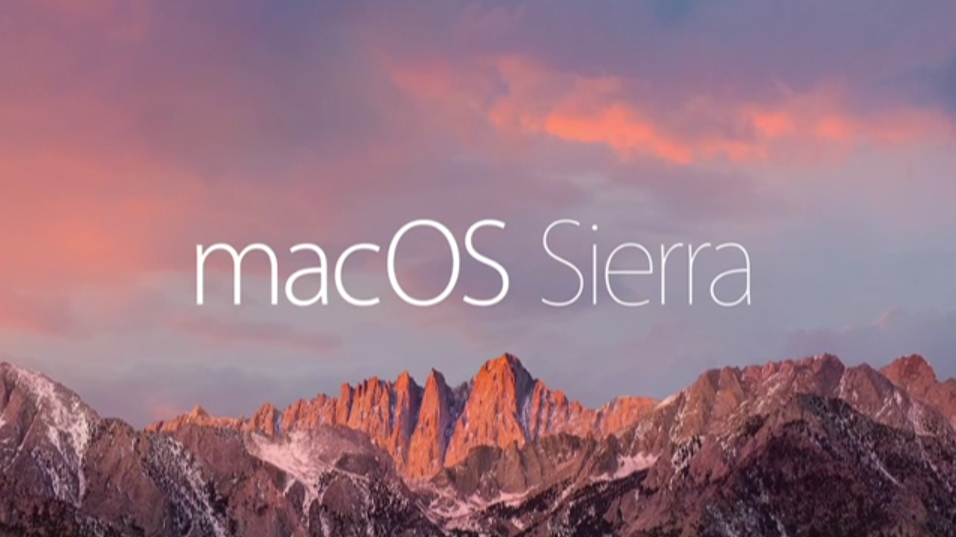Apple recently released its newest operating system named macOS Big Sur (version 11) for their laptop and desktop computers. The Information Technology division still needs to test key applications and University systems before releasing it to campus machines.
While macOS Big Sur is free, we have a process in place that will keep you from being able to perform the upgrade on your TCU-owned machine until we have completed the testing phase. This is a standard process and one that applies to all releases of new operating systems (including Windows machines).
Note: If you have not upgraded your computer to macOS Catalina (currently the latest macOS that TCU has approved), click here for the upgrade instructions. If you need help upgrading your computer, please contact the IT Support HelpDesk.
Big Sur Release Process
We already have some common software applications that have reported issues with Big Sur and it is customary for vendors to take 60 to 90 days to fully support the release of a new operating system.
Once the new operating system has been tested for compatibility/security and approved by the macOS Committee, then we will send out a message about how to upgrade your machine. As long as we don’t find any problems, we expect this upgrade to be available by mid-Spring.
Warning: If you decide to upgrade your personal machine at home to Big Sur, you could run into compatibility issues until the campus is ready to support this new operating system.