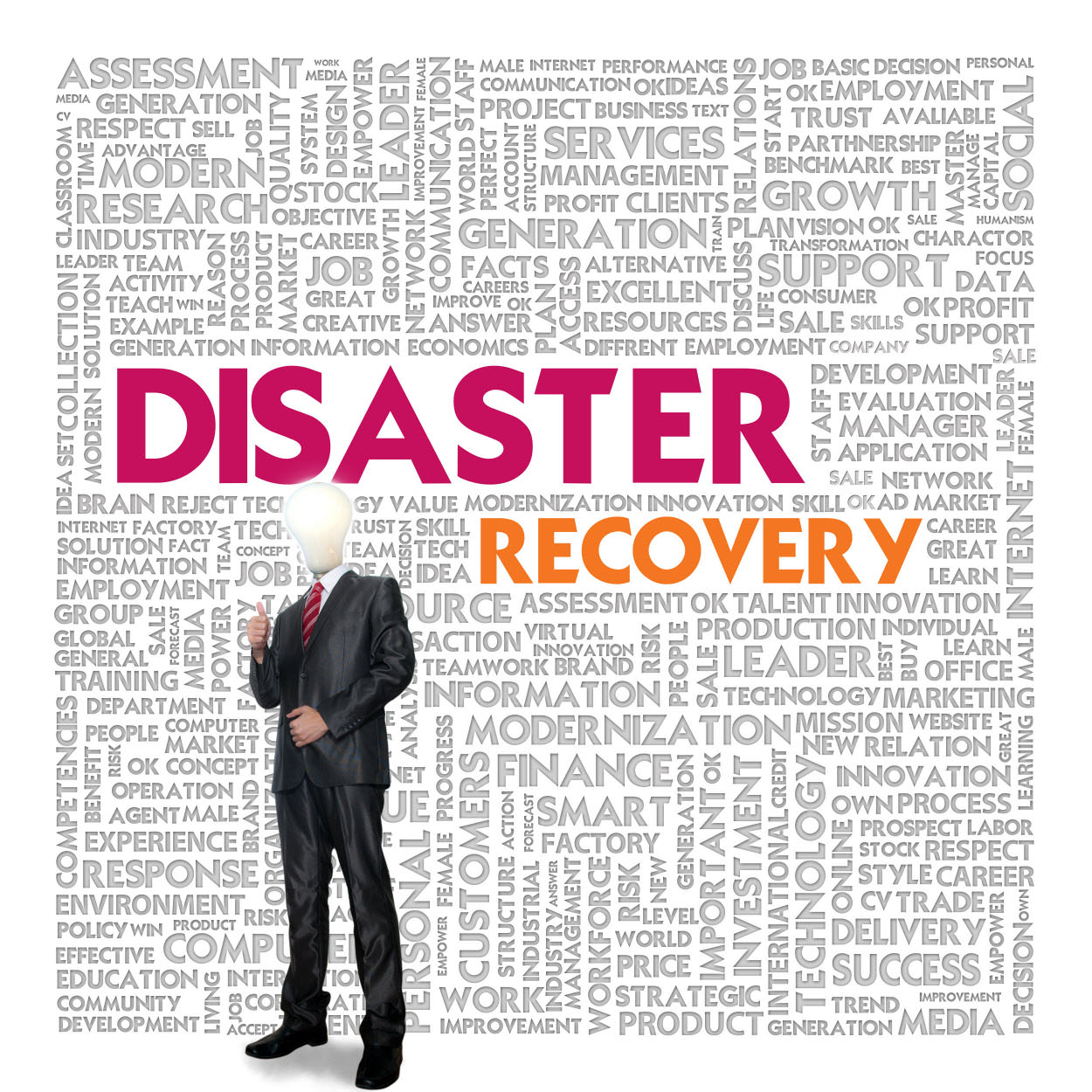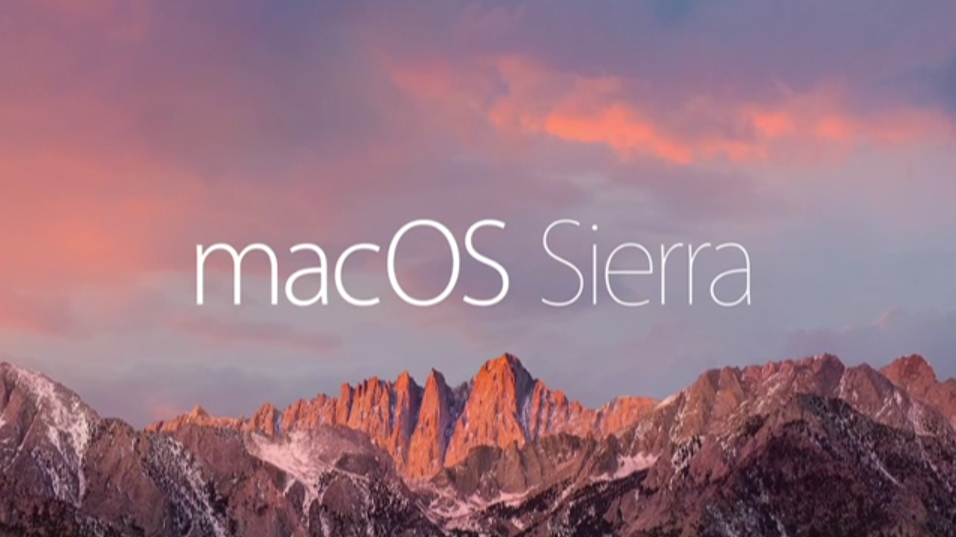Faculty/Staff, over the course of the past two years we have done extensive work to prepare the campus for a true technology disaster. Last year we did a disaster recovery test in June and are now ready to run a similar trial this summer. The 2017 Disaster Recovery Test will start on Sunday, June 11th and end at 5pm on Monday, June 12th. Please, make note of these dates on your calendar so you can plan accordingly.
What does this mean for me?
With all of the recent changes we don’t expect this test to impact the campus greatly. All of TCU’s primary systems have backup servers running in our secondary data center which will take over when we do this test. Our goal is to ensure that our redundant systems do their job in the case that TCU is faced with a true emergency.
Major systems like email, printing, file shares, Internet access, myTCU/Peoplesoft, ID card access, and TCU websites are expected to make a seamless transition or have minimal downtime. If a system does NOT have redundancy in both of our data centers, then you could see a loss of service during the test window. We will provide more details about specific systems that fall into this category as we move closer to the test date.