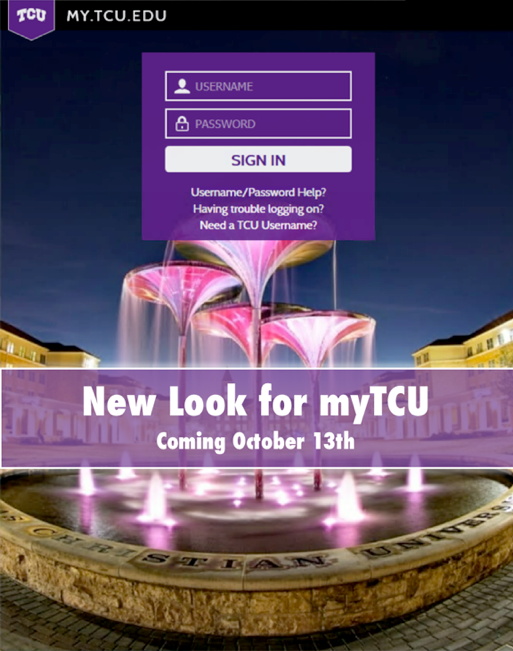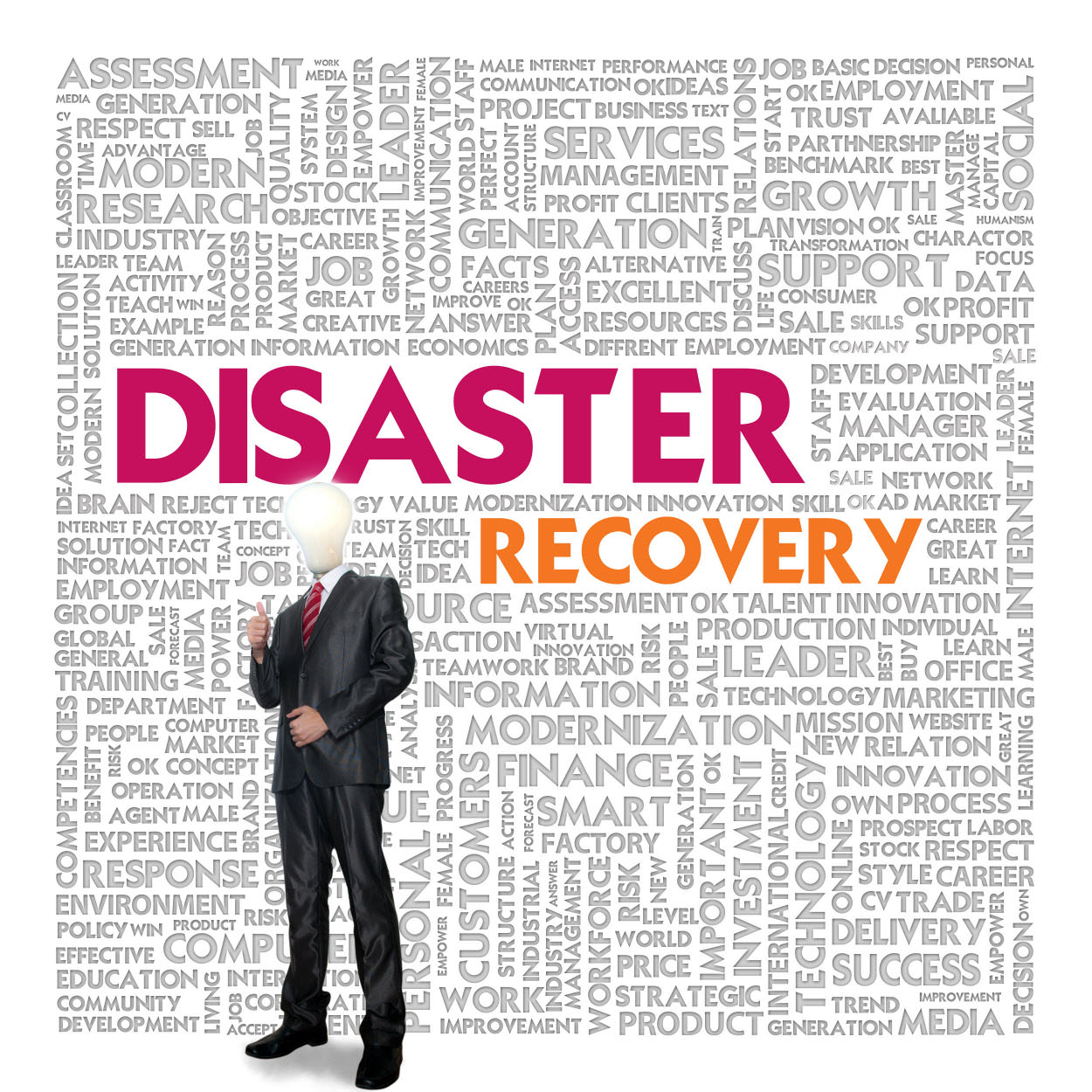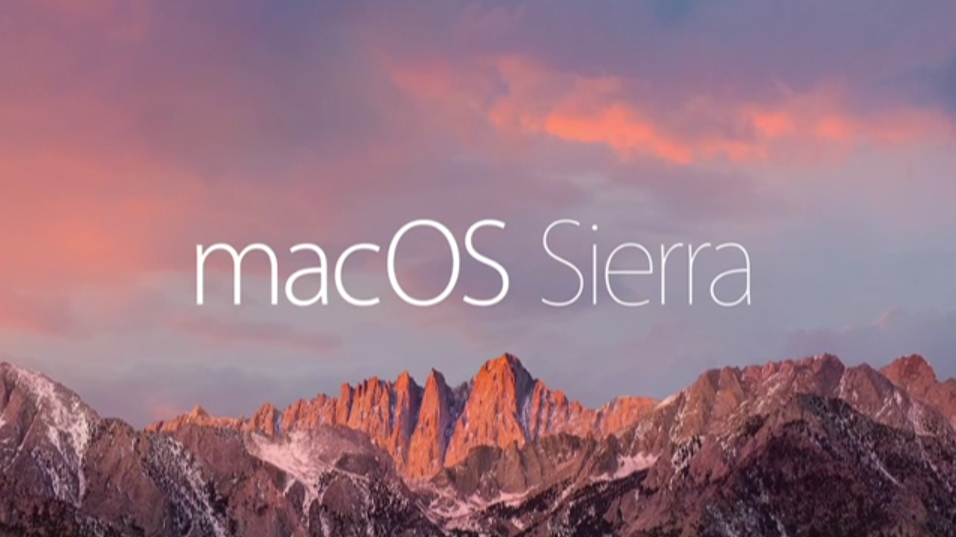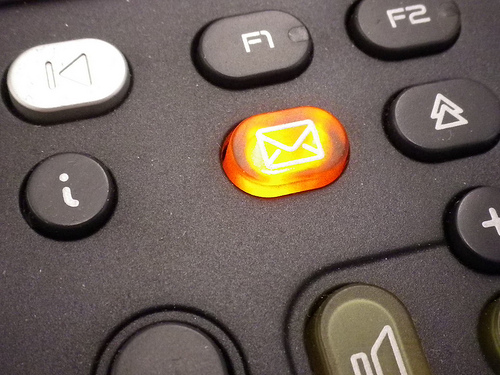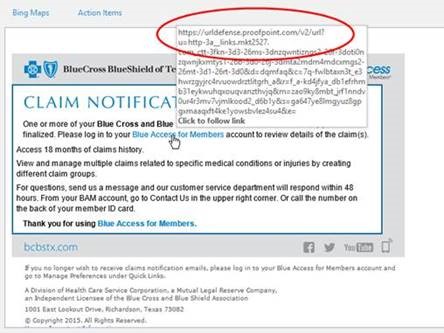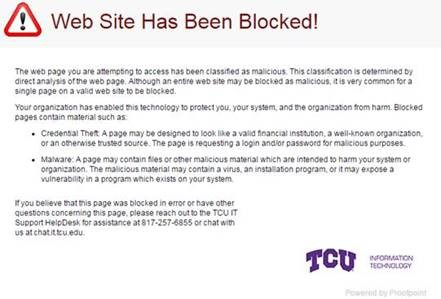Faculty/Staff and Students,
On Friday, October 13th we will take myTCU down at 5 p.m. to do a system upgrade and we should have everything back up by noon on Sunday, October 15th. This upgrade is focused on putting a completely new face on the portal.
How does this affect me?
Keep in mind that myTCU manages multiple systems across campus so you will NOT have access to the following items during the upgrade:
- myTCU Portal:
- Student Center
- Employee Center
- Faculty/Advising Center
- This will also include the following services that are not part of the sections listed above:
- New TCU Guest Account Creation
- Network Device Registration for Students
- Financial Reporting
- Qualtrics Survey Creation/Management
- Computer Asset Management Information
We will have an outage page posted on the site during the maintenance window. It will include links to some of the services like Email, Box, IT Self-Service, and TCU Online that you might have normally accessed from the portal.
Please, plan your activities accordingly so you are not affected by this maintenance window. If you have any questions, you can contact the IT Support HelpDesk for assistance.